Comprehensive Guide to Purchasing and Using Residential Proxies with Antidetect Browsers
Residential proxies are an essential tool for maintaining online anonymity, managing multiple accounts, and accessing region-locked content. This guide walks you through purchasing sticky residential proxies, setting them up in an antidetect browser. For this tutorial we will use Dolphin Anty as our antidetect browser. You can use any antidetect browser of your choice such as Morelogin, GoLogin or AdsPower. This guide also touches on best practices to ensure seamless operations.
What Are Residential Proxies?
Residential proxies route your internet traffic through real residential IP addresses assigned by ISPs to households. These IPs provide unmatched anonymity and are highly trusted by websites.
Key Features of Residential Proxies:
- Sticky IPs: Maintain the same IP for extended periods, ideal for tasks requiring session stability.
- Geo-Targeting: Access the web as if located in specific countries like the USA or UK.
- Anonymity: Reduce the likelihood of detection compared to datacenter proxies.
Step 1: Choosing a Residential Proxy Provider
Select a provider offering sticky IP options, long session durations (up to 6 hours), and global coverage.
Recommended Providers:
-
- Over 55 million residential IPs.
- Sticky sessions configurable up to 24 hours.
- Pricing: Starts at $4/GB.
-
- 95 million IPs worldwide.
- Sticky proxies retain the same IP for up to 30 minutes.
- Pricing: Plans from $24.95/month.
-
- 30 million IPs with precise geo-targeting.
- Allows rollover of unused bandwidth.
- Pricing: Starts at €3.99 for testing.
Step 2: Purchasing Residential Proxies
Steps to Purchase:
-
Sign Up and Login
Create an account on your chosen provider’s platform. -
Select a Plan
Choose a residential proxy plan based on your data needs. For example:- 5GB/month for light usage.
- 10GB/month for moderate tasks like managing multiple accounts.
-
Specify Sticky Duration
Set a session length of at least 6 hours to ensure stable IP addresses for your tasks. -
Geo-Targeting Options
Specify countries like the USA or UK for region-specific tasks. -
Make Payment
Pay using accepted methods (e.g., credit card, PayPal, cryptocurrency).
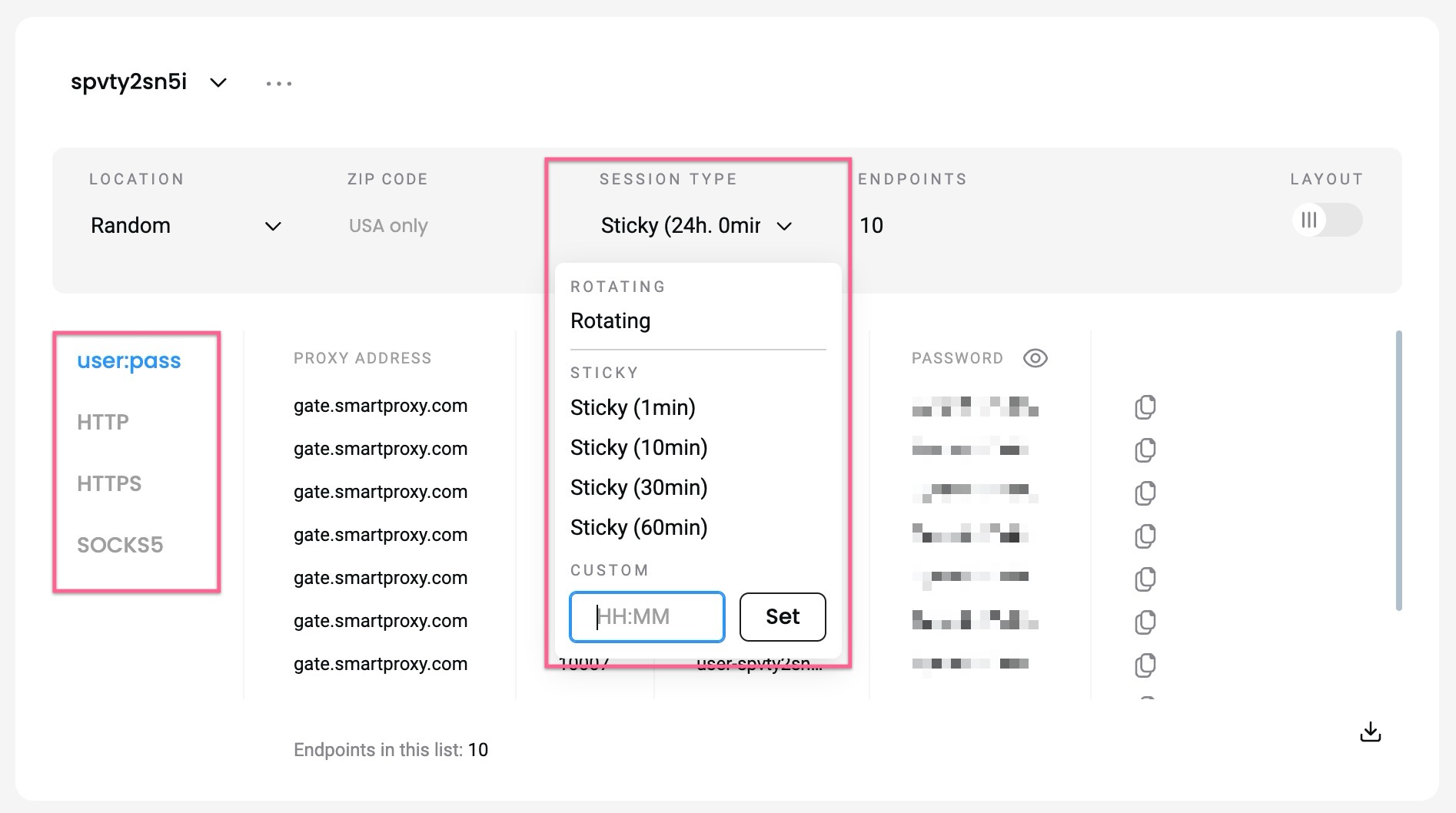
Step 3: Setting Up Proxies in Dolphin Anty
What is Dolphin Anty?
Dolphin Anty is a powerful antidetect browser designed for managing multiple profiles while spoofing digital fingerprints.
Steps to Set Up Proxies:
-
Download Dolphin Anty
Visit Dolphin Anty and install the browser. -
Create a Profile
- Open Dolphin Anty and click “New Profile.”
- Enter a profile name (e.g., “USA Proxy Task”).
-
Add Proxy Settings
- Navigate to the Proxy Settings section.
- Enter the following details:
- IP Address and Port: Provided by your proxy provider.
- Username and Password: For authenticated proxies.
-
Test Proxy
- Click “Test Proxy” to verify the connection.
-
Adjust Browser Fingerprints
- Set time zone, language, and geolocation to match the proxy’s region.

Step 4: Best Practices for Using Residential Proxies
Maintain Session Stability:
- Use sticky proxies for long tasks to prevent session resets.
- Avoid frequent IP changes, as it may trigger suspicion.
Monitor Data Usage:
- Track your bandwidth to prevent interruptions mid-task.
Test Proxies:
- Regularly test proxies to ensure they remain undetected.
Avoid Overlapping Sessions:
- Use separate proxies for each account or session to avoid cross-contamination.
Conclusion
Residential proxies, combined with Dolphin Anty, provide a robust solution for anonymity, account management, and region-specific tasks. By carefully selecting a provider, configuring settings correctly, and adhering to best practices, you can ensure seamless and secure operations.